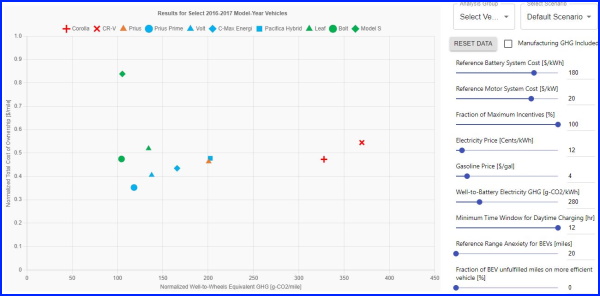users
If you want to use this CarGHG tool to see how vehicles perform under various scenarios, or you want to run simulations using your own trip files, follow these directions to download the tool:
- Download this zip file CarGHG.zip on your computer (after clicking the link, click the download button in the upper right corner)
- Unzip, or extract, CarGHG.zip to a folder on your computer
- Inside the folder you just extracted, find the file carGHG_vXXX.jar (where XXX is replaced with a version number)
- Double Click carGHG_vXXX.jar. (For Windows users, another option is to double click the runCarGHG.bat file.) The below image, known as the Main Panel, should appear. If it does, congratulations, it works!

Consult the User Guide to learn more.
This tool requires a relatively modern version of the Java Runtime Environment (JRE) to be installed on the computer running PVC/CarGHG. Many will have it already installed. However, if not, please see instead: https://www.java.com/en/download/, or consult your OS' documentation on how to install Java, or consult the User Guide.
There is an additional file to download only if you wish to perform new simulations (as opposed to viewing the default results, including various scenarios created by the sliders in the GUI). This file contains the trip files used for Module 3 (Fuel Economy Simulations...). Please see the User Guide for instructions. The trip file is large (247 MB), and not needed for most CarGHG users: publicCHTS_all.zip
Note: This tool was primarily tested on a Windows 10 computer. The
tool, written in java, should also work on other modern computer
operating systems that support java applications, including Linux and
macOS. However, the instructions may be slightly different. For
example, preliminary testing showed that, while functional, the
default Linux command for running a jar file:
java -jar [name of jar file]
produced a UI which is too small. However, the command:
java -Dsun.java2d.uiScale=2 -jar [name of jar file]
provided acceptable results. Users can try other scalings by
replacing '2' with other values. We welcome Linux and macOS
testers to share their experiences with us, so that we can update
these instructions.
For advanced user options, including creating your own vehicle models, please consult the Advanced User Guide to learn more.